Thinking about selling, donating, or just upgrading yourdesktoporlaptop? Before you hand it over, you’ll want to make sure all your personal information is gone for good. Just deleting files isn’t enough—those can still be recovered. The solution? Wipe your hard drive completely. Let’s walk through the best ways to do it without breaking a sweat.
Why Wiping a Hard Drive is So Important
You might be wondering, “Why can’t I just delete my files?” The truth is, when you delete something, it’s not really gone. Even after you empty the Recycle Bin, that data can be recovered with some basic software. If you’ve got anything personal on your computer—photos, passwords, financial info—it’s best to make sure it’s wiped clean, leaving no chance for recovery. Basically, wiping a hard drive protects your privacy.
What You Need to Do Before You Wipe Your Hard Drive
Hold up! Before you dive into the wiping process, there are a couple of things you’ll want to take care of:
Back-Up Your Files
Wiping is permanent, so if you’ve got files you still need (photos, documents, maybe even a few game saves), make sure to back them up first. you may use anexternal hard drive,USB stick, or even cloud storage—whatever works best for you.
Sign Out of Programs
Some programs (think iTunes, Microsoft Office, Adobe software) are linked to your device. De-authorize them before wiping your computer so you don’t run into any issues using them on a new device.
Depending on how you want to wipe your drive, you might need some software to help you out. Don’t worry, we’ll go through a few options below!

Method 1: Use Built-in Tools on Your Computer
Both Windows and Mac have built-in tools to wipe your hard drive. These are quick, easy, and free, which makes them a solid option.
For Windows Users:
1. Open Settings
Click on the Start menu, hit Settings, then head over to Update & Security.
- Go to Recovery

On the left, you’ll see the option for Recovery. Click on it.
3. Reset Your PC
Under the Recovery tab, there’s a Reset this PC option. Choose that, and then click Get started.
4. Choose to Remove Everything
You’ll get two options: Keep my files or Remove everything. Go ahead and choose the latter for a full wipe.
5. Full Drive Wipe
Make sure to select Remove files and clean the drive. This makes sure everything gets erased properly, not just your personal files.
6. Hit Reset
Now, let your computer do the work. It may take some time, but once it’s done, your hard drive will be completely wiped.
For Mac Users:
1. Boot into Recovery Mode
First, turn off yourMac. Then, restart it and immediately press and hold Command + R until the Apple logo shows up.
2. Open Disk Utility
Once you’re in Recovery Mode, you’ll see a few options. Choose Disk Utility and click Continue.
- Erase the Disk
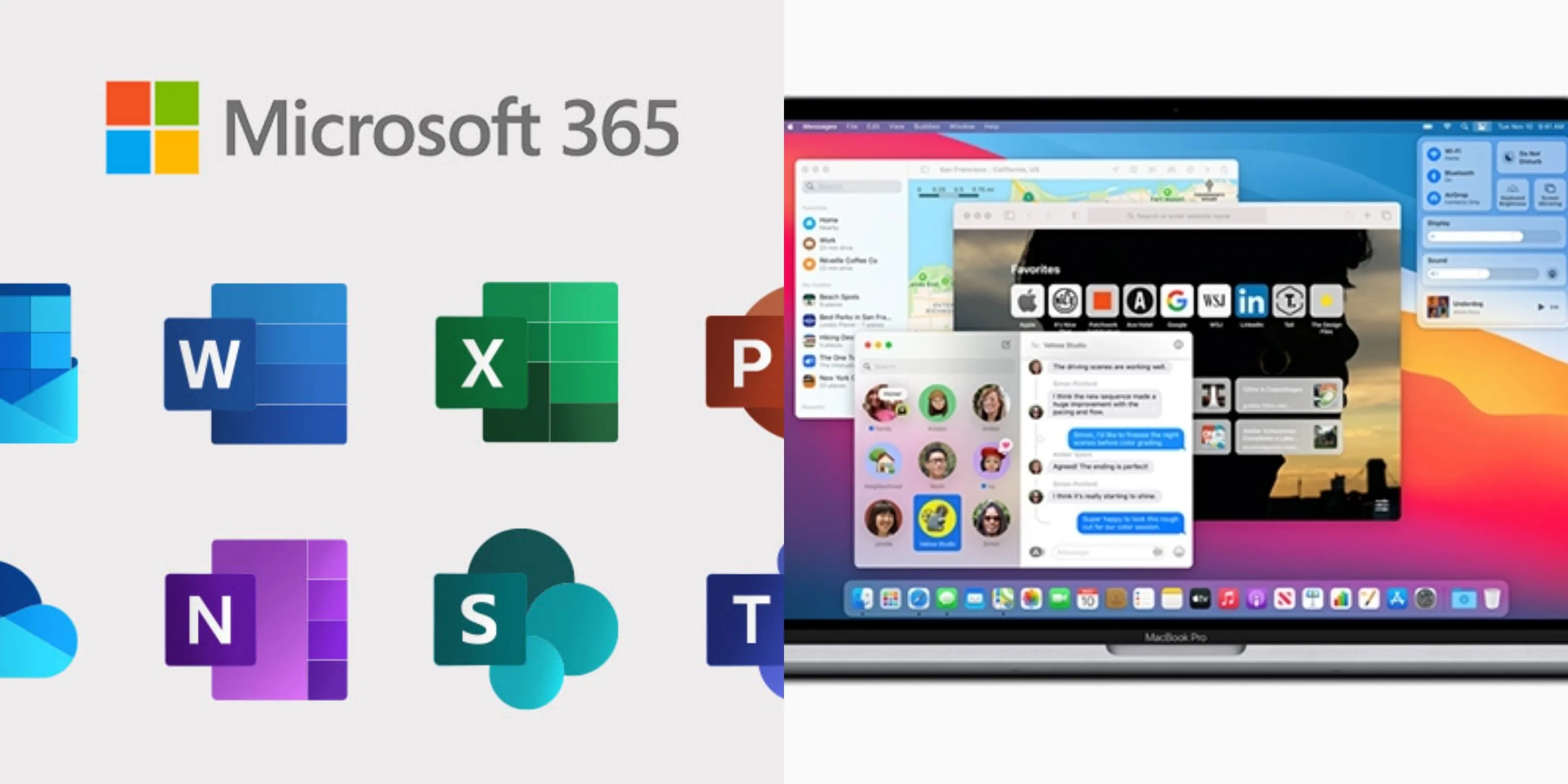
Select your hard drive from the list, then click on the Erase button at the top.
4. Choose a Security Option
There’s a slider that lets you pick how secure the wipe should be. Slide it to the right for a more thorough wipe. It’ll take longer, but it’s more secure.
5. Erase
Once you’ve chosen your options, hit Erase and wait for it to finish. Your hard drive will be as clean as a whistle when it’s done.
Method 2: Use Third-Party Software
While built-in tools are great, third-party software gives you even more control. These are super handy if you’re wiping an external drive or just want extra security.
Some popular options include:
DBAN (Darik’s Boot and Nuke)
DBAN is free and does a fantastic job of securely wiping hard drives. It’s ideal if you’re getting rid of a computer with sensitive data on it.
How it works:You download DBAN onto a USB or CD, boot your computer from it, and follow the on-screen instructions to wipe your drive.

CCleaner
You might know CCleaner for tidying up your system, but it also has a drive-wiping feature. It’s easy to use and works on both internal and external drives.
How it works:Once you’ve downloaded CCleaner, navigate to the Tools section, select Drive Wiper, and choose whether you want to wipe the whole drive or just the free space.

Eraser
Eraser is another free tool that’s simple but effective. You can wipe specific files or entire drives, and it’s a great option for anyone who wants an extra layer of security.
How it works:Install Eraser, select the files or drives you want to wipe, and it’ll take care of the rest.

Method 3: Physical Destruction (For the Ultra-Paranoid)
If you want to go the extra mile (or if the drive is faulty and won’t wipe), physically destroying your hard drive is the most foolproof way to ensure no one ever recovers your data. It might sound a bit extreme, but it’s actually a common method for businesses dealing with sensitive information.
Some options include:
- Drill Holes in the Drive
Grab a power drill and make a few holes straight through the drive. This messes with the internal platters, making data recovery impossible.
2. Hammer It
Place the drive in a bag (to avoid flying bits of metal) and smash it with a hammer. It’s a bit more hands-on but equally effective.
3. Professional Shredding
Some companies offer hard drive shredding services. They’ll literally shred the drive into pieces for you. This is a great option if you have a bunch of drives to get rid of.
So, what’s the best method for you?